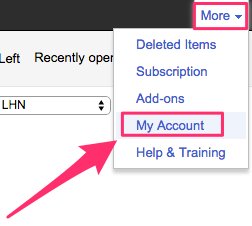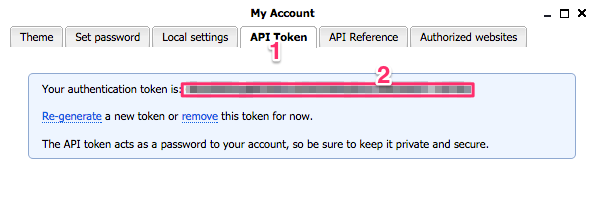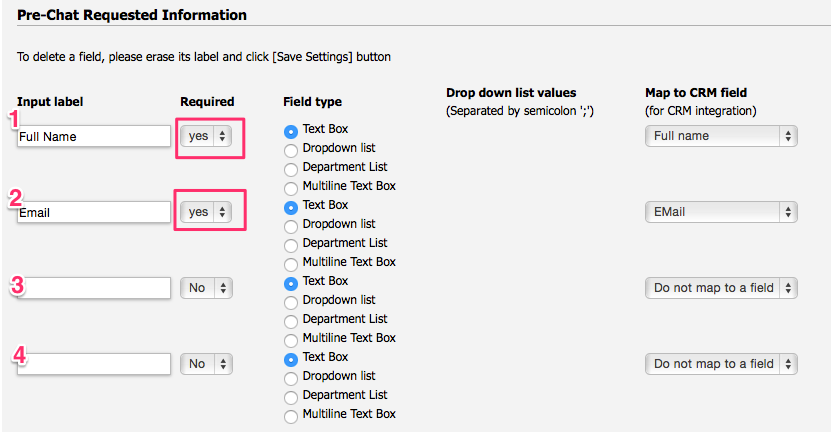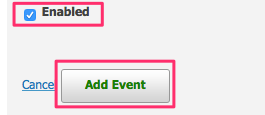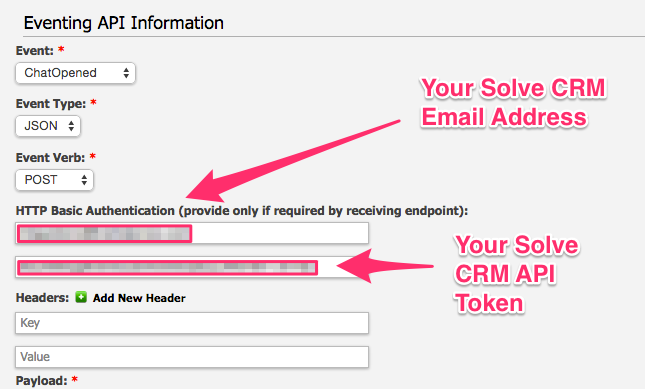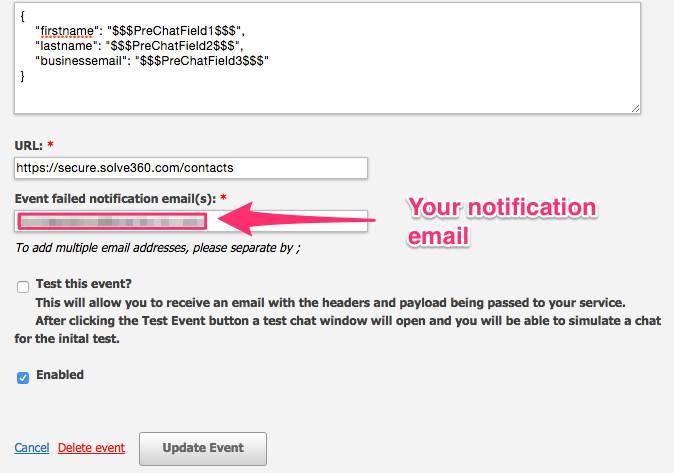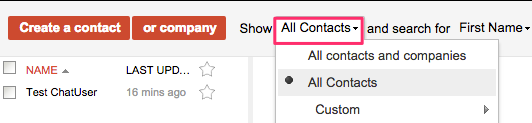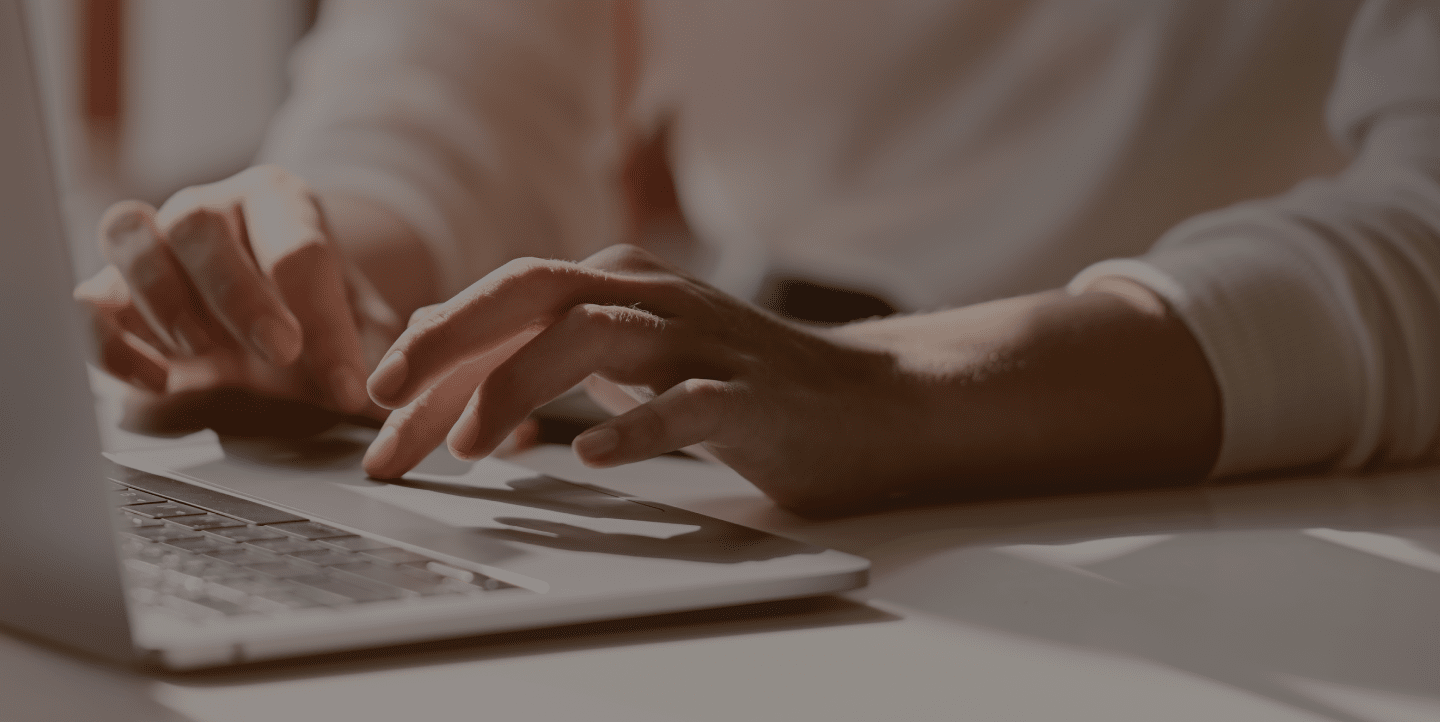LiveHelpNow help desk software collects a lot of information about your customers. The integration with Solve360 will allow for easy transfer of live chatter information into your Solve360 account for additional marketing, business analytics, upsell and cross sell flow.
Please complete the following easy steps to integrate your LiveHelpNow chat user info into your Solve CRM Contacts List.
1. Login to your Solve CRM account, click on the “More” link on the top right of the screen and then click “My Account” in the dropdown.
2. With the “API Token” option selected (1), copy the API Token from this screen (2).
3. Login to your LiveHelpNow account and go to Admin Panel->My Account->Integrations->Eventing API
A. Click on “Add Event”
B. Select “ChatOpened” event
C. Select “JSON” for Event Type
D. Select “POST” for Event Verb
4. In the HTTP Basic Authentication User name field, enter the email address for your Solve CRM Account.
5. In the HTTP Basic Authentication Password field, enter the API Token you copied from your Solve CRM account in Step #2
6. No values are required in the Headers fields.
7. Enter the following into the payload field:
{
"firstname": "$$$FirstName$$$",
"lastname": "$$$LastName$$$",
"businessemail": "$$$Email$$$"
}
Please Note: The $$$FirstName$$$ label in the Payload syntax above assumes you are collecting the chat user’s First Name in the Pre-Chat Requested Information in LiveHelpNow.
The $$$LastName$$$ label in the Payload syntax above assumes you are collecting the chat user’s Last Name in the Pre-Chat Requested Information in LiveHelpNow.
The $$$Email$$$ label in the Payload syntax above assumes you are collecting the chat user’s email address in the Pre-Chat Requested Information in LiveHelpNow.
These settings are located at Admin Panel->Chat System->Customization->Pre-chat requirements
In order to ensure data is pushed to Solve CRM from all LiveHelpNow chat users, it is highly recommended you define the name and email address as required. This is done by selecting “yes” from the dropdown in the Required column for the email field in the Pre-Chat Requested Information settings.
8. In the URL field, enter the following address:
https://secure.solve360.com/contacts
9. Add an email address to the Event Failed Notification(s)” field
10. Make sure the box next to Enabled is checked, and click Add Event to save.
Your saved event should look like this:
11. You’re all done! As your chat users start new chat sessions, you should not see the info provided from their Pre-Chat Questions in your Solve CRM Contacts List!
See more LiveHelpNow live chat system integrations