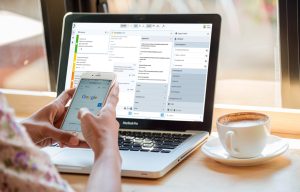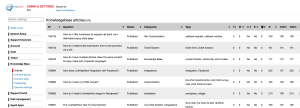Your staff took 100 chats this week; how many were for sales, how many for support, how many were for something else? Unless you’ve set up a multitude of separate departments, it’s difficult to know.
Now, however, your agent can choose up to five tags, classifying a chat as, for example, a sales inquiry, a completed sale, a technical question, a refund request or a billing question — or any combination thereof.
For example, a chat that’s been tagged at the outset as “Complaint” may end up as a “Made the Sale” chat when your agent persuades the visitor that your newer product will resolve his or her issue.
When the chat is tagged as both, the data will clearly show your staff’s (or an agent’s) ability to move an unhappy customer to a sale. Too many “Troubleshooting” chats about “Function X” in “Product Y” may mean a problematic feature.
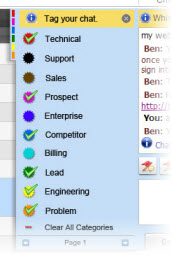
Chat Tagging Report
Reporting on how many chats of this type or that will help you close gaps in documentation, be more proactive against common issues, identify information bottlenecks on your website (create a “Could Not Find Information via Self Service” tag) and determine staffing priorities (run “Chat tag statistics” report in Analytics). You can create up to 30 tags in Admin Panel->System Setup->Chat tags, which gives you the ability to get highly detailed information about the content of your chat traffic.
To Setup Chat Tags:
Go to Admin panel -> My Account -> Tags and enter names for the tagging options you would like to have presented to your operators.
If you’re wondering what this post applies to then check out the LiveHelpNow live chat system for more information.